"Can I combine two Facebook pages?" We recently had a client ask this question. They had two different Facebook pages, one that had been started a few years ago that management no longer had access to and had not been posting information in almost a year. They had created a new page, but were not able to redirect all of their followers away from that page to view the new one with the correct information. The client had already searched online for the instructions but could not figure out how to combine the two. This is where we came in to help. We also figured that many clients we currently have might also be wondering the same thing.
Do you have two Facebook pages, one that you don't use anymore, and one that you want your fans to pay attention to? If you have two Facebook pages and you don't want to lose all the "likes" and people who visit that page - there is a solution! We have all the proper steps to take right here!
Click on one of your Facebook pages that you would like to merge. {YOU MUST BE AN ADMIN ON THE PAGE TO REQUEST THAT THE PAGES BE MERGED} Under the admin panel at the top, click the drop down for "Update Public Info".
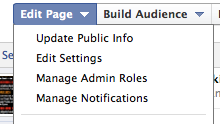
Once the screen loads, you will see another panel of choices on the left hand side. Click on "Resources".
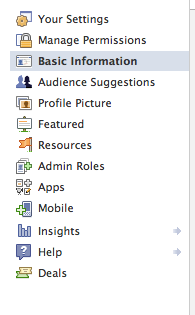
Inside the Resources tab, the top section of choices will have "Request to merge duplicate pages". Facebook must approve the merge of the two pages. If all of the information is essentially the same, there should be no delay in the approval of the merge. If the information is different, however, for example let's say the Company name has changed. The old page has not had any interaction from you in weeks and you would like to merge that page, audience, "likes" etc with the new page. This may cause Facebook to disapprove of the merge, which you will then need to contact Facebook support. An email will be sent to the account in which you are merging pages from with the information.
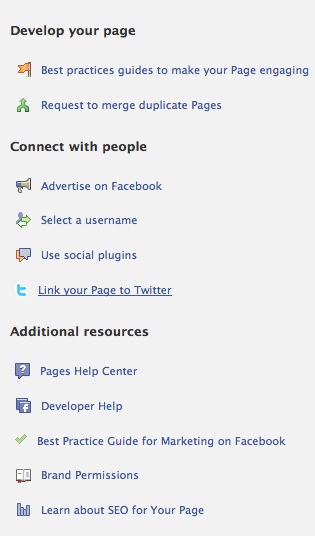
After you have clicked on the Request to Merge Duplicate Pages link, you will have the option of choosing which page you would like to keep and then which page(s) you want to merge together. Make sure you are choosing the correct page to keep. Once the information is sent to Facebook, there is not an option to retract that request or get the page back. 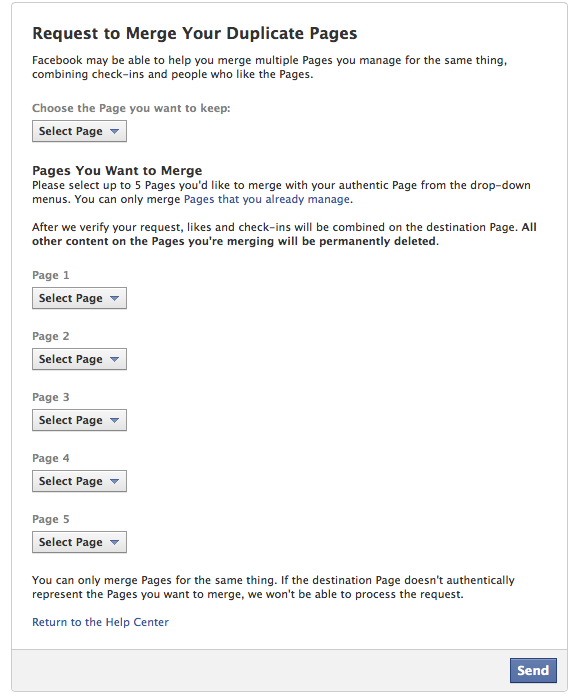
Send your request once you have checked over the options you have filled out. Always check to make sure you are an admin on the pages you are requesting from Facebook to avoid any confusion, mess ups or frustration. The approval time will vary - the email from Facebook will let you know how long the merge will take. According to Facebook Help, the pages must have the same address information to approve the merge. This will help prevent any further confusion with the merge and save you a lot of hair pulling and anger!
You have now successfully submitted your request to merge your Facebook pages together!
**Please be aware, that the information from the previous page will have all the information deleted once the pages merge. This includes photos, wall posts and username for that page. If you want to keep those photos, we suggest downloading or saving them all in order to post to the new page. If you already have an active new page with photos and posts, this will not be a problem. **
Comments